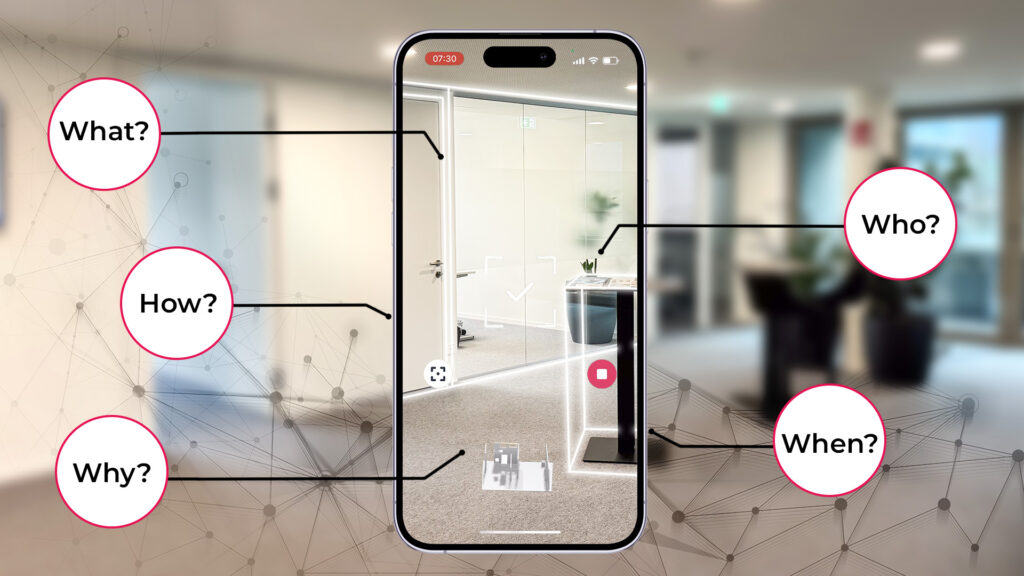3D scanning of interior spaces may initially seem complex and require costly equipment. It has been the norm for a while. Yet, thanks to the Metaroom® Scan app, 3D scanning rooms have become simple and affordable for everyone. Whether you’re into architecture, light design, BIM, facility management, the radio planning industry, or just curious about technology, we emphasize that 3D scanning a room is something everyone can do.
In this article, we’ll uncover all the essential information about 3D scanning of rooms and provide you with a guide on how to quickly get a 3D model of the inside room with your Apple Pro device.
Understanding how 3D scanning works
Let’s start by establishing a foundational understanding of 3D scanning technology. At its core, a 3D scanner is a device that captures the physical world’s geometry and transforms it into a digital representation. There are different types of lasers available on the market, and the way they capture data also varies.
Whether using laser-based technology, structured light, or photogrammetry, the common goal is to record detailed information about a room element’s shape, size, and surface texture. Here are some of the differences between ordinary scanner technology:
- Laser-based scanners emit lasers onto surfaces, measuring the time it takes for the laser beams to bounce back, creating precise 3D models.
- Structured light scanners project patterns onto objects, capturing deformations to generate accurate digital replicas.
- Photogrammetry relies on photographs taken from different angles, utilizing triangulation to construct a detailed 3D model.
Recent advancements have brought 3D scanning capabilities to handheld gadgets, with devices like the Apple Pro, with its integrated LiDAR sensor. The LiDAR sensor, utilizing light detection and ranging technology, allows for rapid and highly accurate depth sensing, making it particularly effective for capturing intricate details in room-scale 3D scanning.
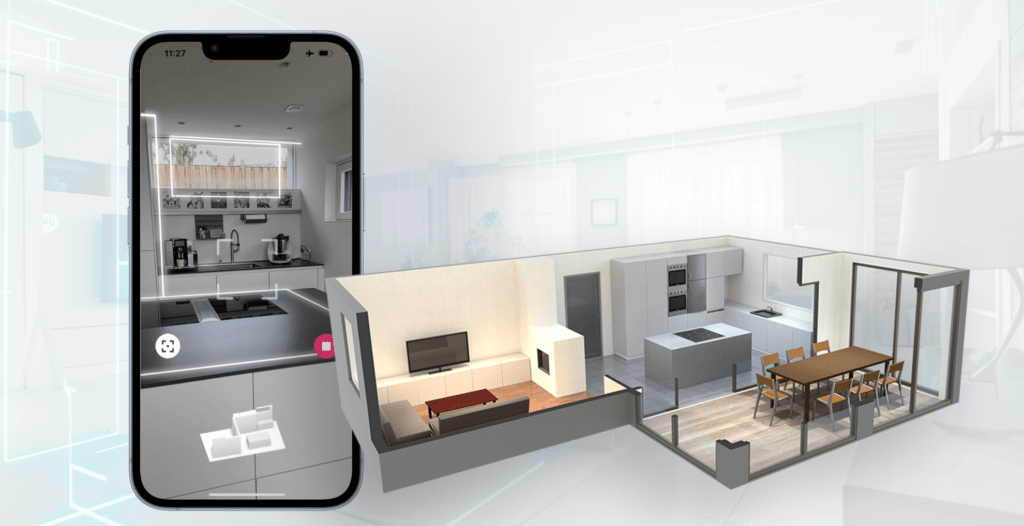
How to choose a 3D scanner
When selecting a 3D room scanner, thoughtful consideration of budget, accuracy, specific outcomes, room size, and expertise is important. Different scanners cater to various requirements, from basic models suitable for beginners to advanced devices performed by professionals. It is also essential to know the needs of your projects and industry.
If you’re a professional in architecture, light design, BIM, facility management, or the radio planning industry, we can assure you that Metaroom® solutions will cover all your 3D scanning needs. The Metaroom® app stands out for its affordability, accuracy, and ease of use, making it an ideal choice for those seeking to save time and budget with 3D scanning. It balances functionality and user accessibility, ensuring that even individuals with limited technical expertise can quickly embark on 3D scanning projects.
How to prepare the room for 3D scanning
Success in any 3D scanning project begins with preparation. Before diving into the scanning process, follow these recommended steps to ensure accuracy and great results.
First and foremost, close doors and windows to minimize external influences on the room’s appearance. Open curtains and blinds to let natural light in, allowing for a clearer and more detailed scan.
If particular objects aren’t being appropriately detected, consider separating them during the scanning process. Additionally, it’s crucial to guarantee the cleanliness of your Apple Pro device’s lens for optimal results.
At Metaroom®, we understand the importance of privacy and security. If you need to scan a room with people present, our app will automatically blur their appearance, prioritizing a secure scanning experience. With these simple preparations, you’ll be ready to create accurate and detailed 3D room models.
How 3D scan room with iPhone or iPad
Now, let’s roll up our sleeves and get hands-on! Start by making sure you have a suitable Apple Pro device. The Metaroom® Scan app relies on LiDAR sensors and needs significant computing power, especially for AI-based object recognition. That’s why the app only works with LiDAR-enabled Apple Pro devices like iPhones and iPads from the iPhone 12 Pro and iPad Pro 2020 generation onwards.
Once you have the suitable Apple Pro device in your hands and stand inside the room that needs to be digitized, start transforming the real world into a 3D room model with these 5 simple steps:
- Open the app and click the ‘Add Scan’ button. Before scanning, ensure your device’s lens is clean.
- Begin scanning from a corner of the room, covering both floors and ceilings.
- Throughout the process, maintain a moderate speed, walk around, and keep a proper distance from walls and objects.
- Check your progress by reviewing the 3D room model on the screen’s bottom and adjusting as needed.
- Once satisfied, hit ‘Stop,’ review the final model, and click ‘Finish.’
Your part is done; now, it’s our turn to upload the 3D room model to the cloud. Keep the app open during the upload, and soon, you can access your creation from the Metaroom® Studio.
Learn more about scanning a single room with Metaroom® Scan app in our the Help Center.
How to 3D scan a building or house
If your project requires digitalization of the entire building or house, it’s fine for the Metaroom® Scan app too. The scanning principle for buildings is as straightforward as it gets, just like when you’re scanning a single room. You go room by room, floor by floor, and voila – you have a comprehensive 3D building model. Now, let’s go through a couple of more details:
- After scanning the first room, hit the “Stop” button.
- Take a moment to review the 3D model, and if you’re ready to explore another area, click “Add Room.”
- Repeat the process for each room until your entire space is covered, then click “Finish” to wrap it up.
Remember to keep the app open during the upload. Soon enough, your grand 3D building model will be accessible in the Metaroom® Studio.
Learn more about scanning multiple rooms and buildings with Metaroom® Scan app in our the Help Center.
What to do after 3D scanning of a room or building
Once you are done scanning a single room or an entire building and your scan is uploaded to the Metaroom® Cloud, you can manage and export a 3D model from the Metaroom® Studio.
Metaroom Studio is a 3D model management tool for scanned spaces with Metaroom® App. Metaroom® Studio empowers spatial planners to collaborate, modify, and export 3D room models in various formats to use in your working CAD software.
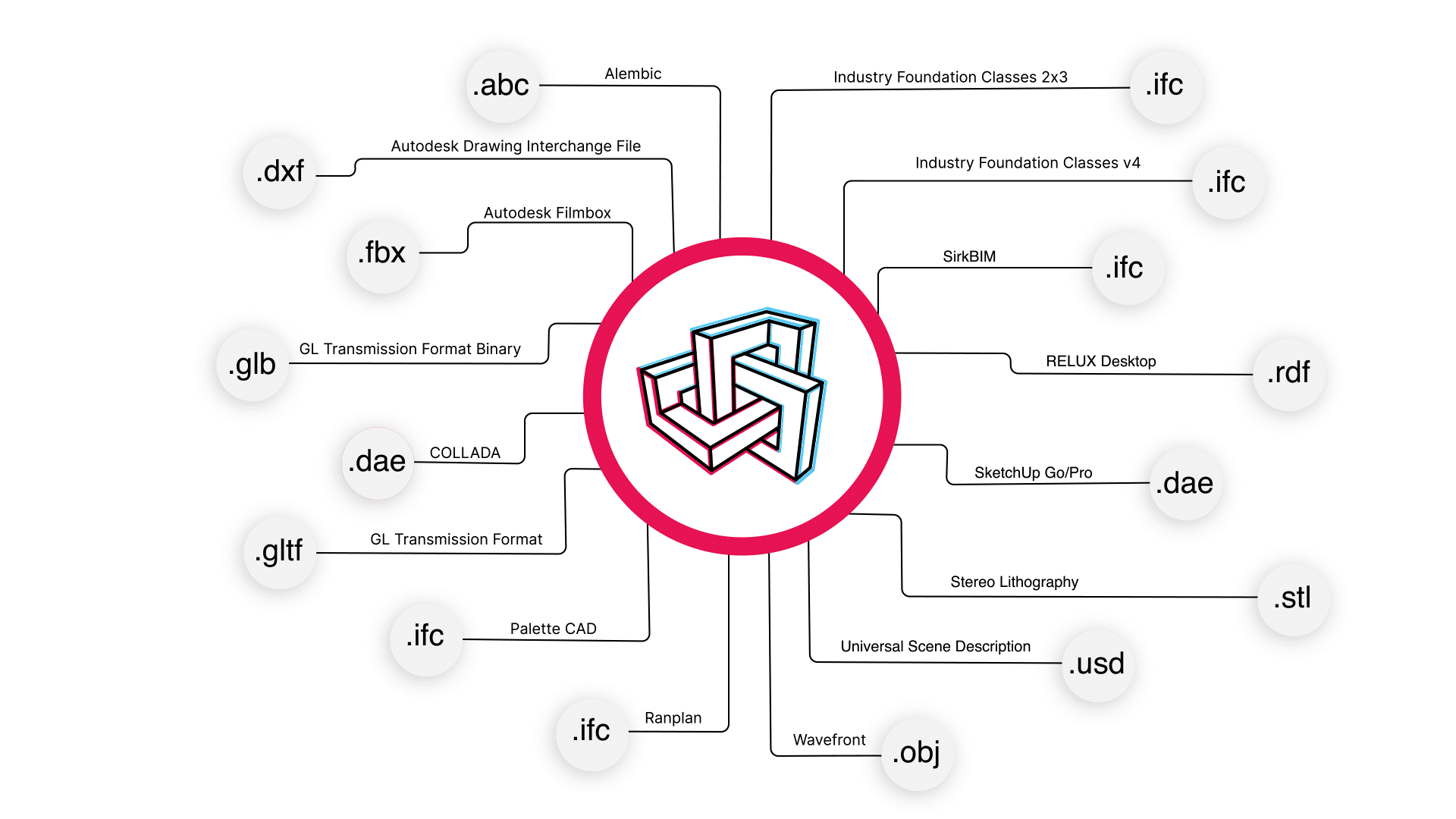
Learn more about Metaroom® Studio in the Help Center.
Tips and Best Practices for 3D scanning of rooms and buildings
To make sure we’ve covered all the essential details about 3D scanning rooms, let’s make your scans accurate and detailed with these simple tips and best practices while using the Metaroom® Scan app:
- Prepare scanning rooms: close doors and windows, open curtains and blinds, and separate objects if needed.
- Moderate movements: while scanning, move your Apple Pro device at a moderate speed, like recording a video.
- Comprehensive coverage: scan all walls and most floor areas, and remember the ceilings.
- Scan smart: Keep scanning until a white box outlines walls and furniture—there is no need to redo already-detected areas.
- Corner focus: Pay attention to corners where walls meet ceilings and floors, ensuring a complete scan.
- Furniture scanning: if necessary, scan behind free-standing furniture, but skip scanning underneath tables or other pieces.
- Preview check: during scanning, a preview of the 3D model appears at the bottom. Verify that all essential room elements are visible before finishing the scan.
- Add Point of Interest: elevate your 3D model by capturing photos of crucial areas during the scanning process.
Remember these tips, and you’ll be well on your way to creating stellar 3D rooms and building models.
To conclude
The market is overwhelmed with 3D scanning solutions for single rooms and entire buildings. However, most of the solutions require either specific expertise or expensive devices. The Metaroom® Scan app has revolutionized the once-complex world of 3D scanning rooms and buildings, making it accessible and affordable for everyone.
If you need to digitize a room or building and get a specific 3D model into your CAD software, then just grab your Apple Pro device, open the Metaroom® Scan app, and transform your physical space into a digital marvel!